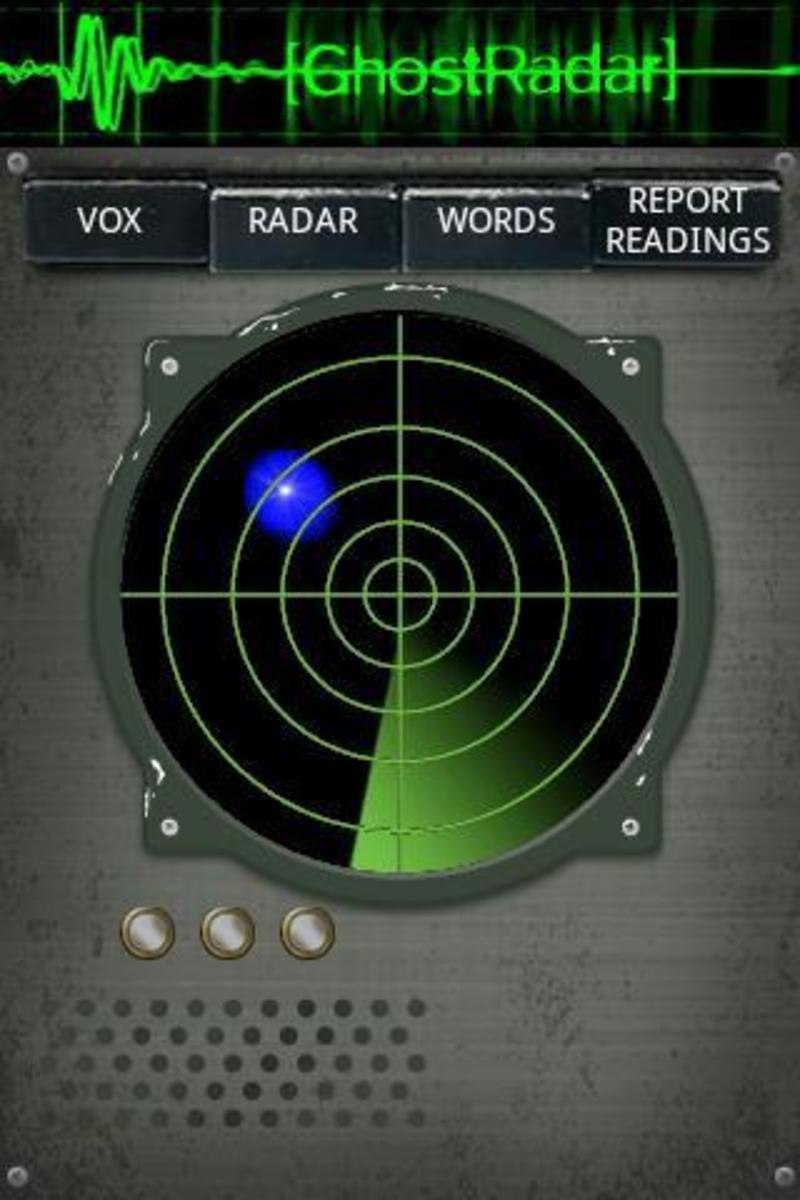Best Smartphone Keyboards Have Next Word Prediction Tools
There are a host of keyboard apps for both Android and iPhone smartphones that have fabulous tools to help you type text messages faster and more accurately.
The really smart ones extent beyond autocompletion options to predicting the word that you are likely to type next based on the sentence context and the previous words you typed.
The likely words are presented as three options that you can select.
It is rather like the autosuggestion feature that is built into Google and Bing searches.
But those suggestions are based on commonly used universal keywords and phrases. The next words prediction tools are based on your word usage on the smart phone.
Discover how these feature work and how to implement some of them.
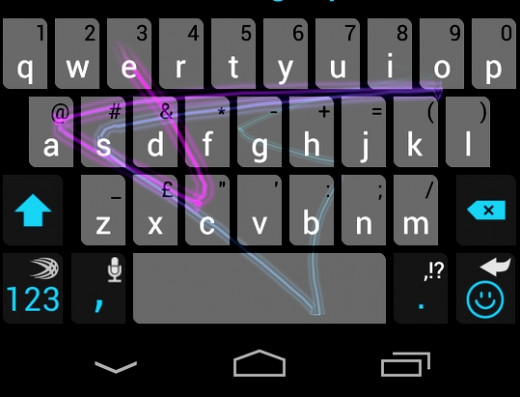
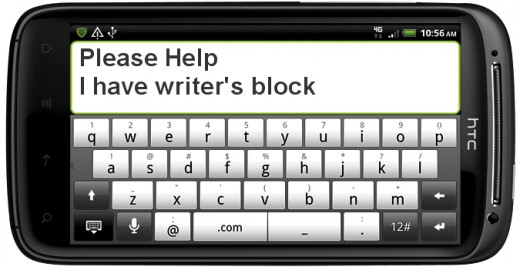
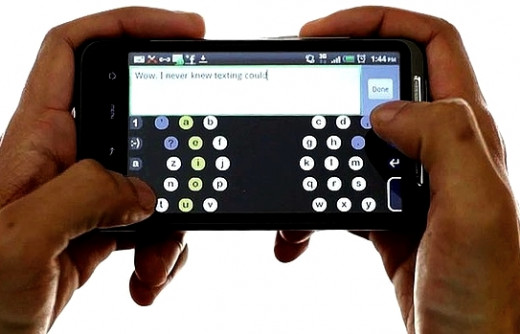
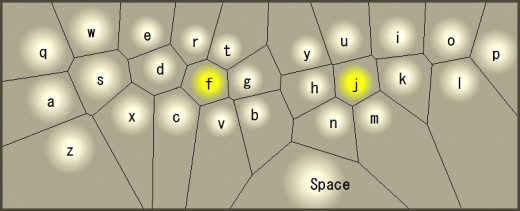
Many people have found that the virtual keyboards pre-installed on new smartphones are so bad that they get apps that do a much better job. These apps come with all sorts of enhancements and whizz-bang features. Most attempt to improve the speed and accuracy of typing text messages by offering advanced autocomplete and other tools for allowing users to insert full words.
Two apps provide examples of the ultimate extension of these smart typing tools for next word prediction: Swiftkey and Swype. The new HTC One phone has this facility available for its in-built keyboard, but strangely it is not activated by default. This article shows you how to turn it on.
Incidentally there are a range of new developments for replacing the QWERTY keyboard layout on smartphones which may provide a quantum leap in better designs in the future. It is odd that the QWERTY layout was originally designed to prevent the mechanical type face hammer arms from colliding with each other and becoming entangled. Commonly used keys were deliberately separated on the layout to prevent this happening. Old habits die hard and we appear to be stuck with QWERTY!
Next Word Prediction using the SwiftKey App
The latest version of the SwiftKey app (Android smartphones and tablets) users uses natural language algorithms to decifer the context of words. Those developments are similar the way Google’s Now personal assistant makes its suggestions for words and phrases.
The SwiftKey technology uses the “flow,” sliding action typing that is similar to that developed for the Swype Android app (described below) to boost the speed of typing text. The SwiftKey ‘Flow’ system allows users to type multiple words without tapping or lifting a finger, by sliding over the key images and over the spacebar to finish each new word. This is different to the Swype system for inserting a space which required that the user lift a finger off the screen to finish the word.
But the new developments go further than that. New words suggestions appear before you type them in a way that extends beyond autocompletion suggestions. The next word options are predicted and shown, before you even start to write it. SwiftKey understands the input, the context and refers to a list of words you have previous used when typing messages. SwiftKey can now handle over 60 languages and machine learning tools that adapt to your typing style.
Swype lets you trace a line over letters instead of hitting each one individually. It avoids ‘miss hits’ by smart software. For example if you trace your finger over the keyboard from the letter ‘P’ to ‘T’ there are several possibilities such as pit, put, pot, or pout, for example along the same "path." The Swype system solves using stored records of words used before. Also it applies context rules to optimise the suggestions. For example "put" is far more likely at the start of a sentence.
The New Features for SwiftKey version 4 are:
- Corrections are much easier to make. If you tap on a word the cursor moves to the end of the word and the software offer two alternatives as replacements
- Flow through insertion of a space – You don’t have to lift a finger or thumb to insert a space – simply slide over the space bar.
- SwiftKey Flow now has a seamless, and almost mind-reading, auto-correction and next-word prediction delivered with the speed of gesture typing
- SwiftKey adapts to your personal style of typing – It adapts and changes to your style whether you bash away inaccurately with two fat thumbs or use more precise single finger typing. This makes corrections and suggestions more predictable and personal.
The new HTC One has ‘Next Word Prediction’ turned off by Default. Turn it On, Now!
As described above, this option displays three words above the keyboard each type a user finishes a previous word. This saves time as users can simply tap to add one of the words to their sentence. The software is smart enough to predict the most likely choices based on the context of the sentence and previous words used by the user. This makes it much easier to enter common phrases and sentences like "Hi, How are you today?"
Turning on this feature on the HTC One can be a puzzle and it is not well documented. This is how you do it.
- Open the settings for the HTC One app and find the "Language & keyboard" option. Select that and tap the " Sense Input" option, then the "Advanced” option. Tap on the "Next word prediction" option to turn it on.
- If the option is unable to be activated (‘grey-out’) – go back to the start and move to the " Sense Input" page and turn the "Trace keyboard” option off. Then go to the "Advanced" option and the "Next word prediction" should be available to be activated.
- If you want the "Trace keyboard" option on simultaneously, simply return to the "Sense Input" option page and re-enable "Trace keyboard" by tapping on it.
© 2013 Dr. John Anderson